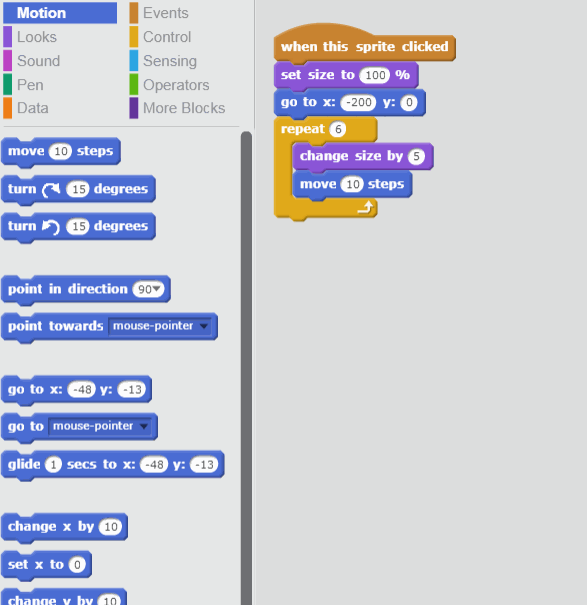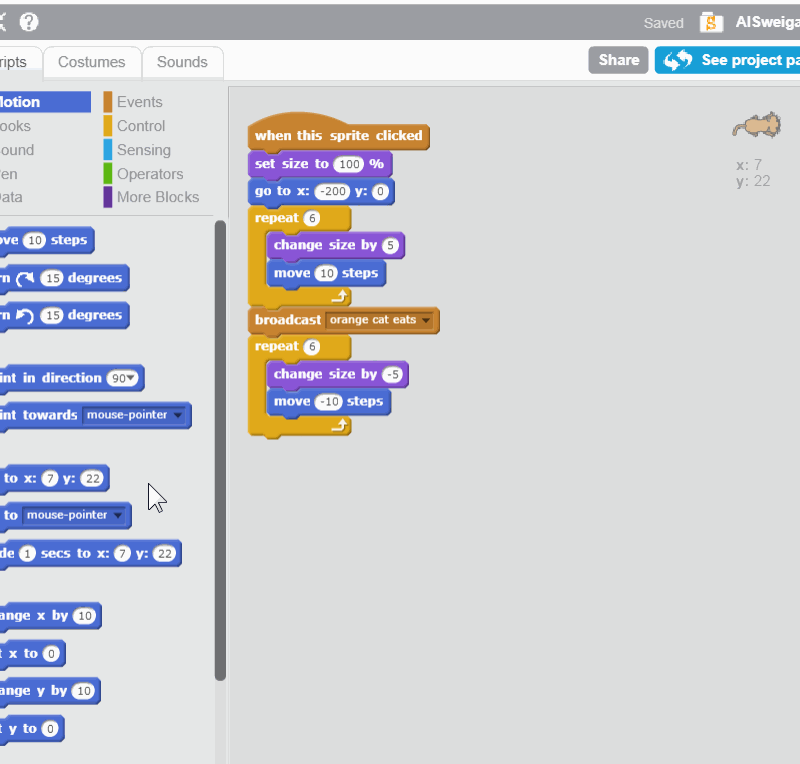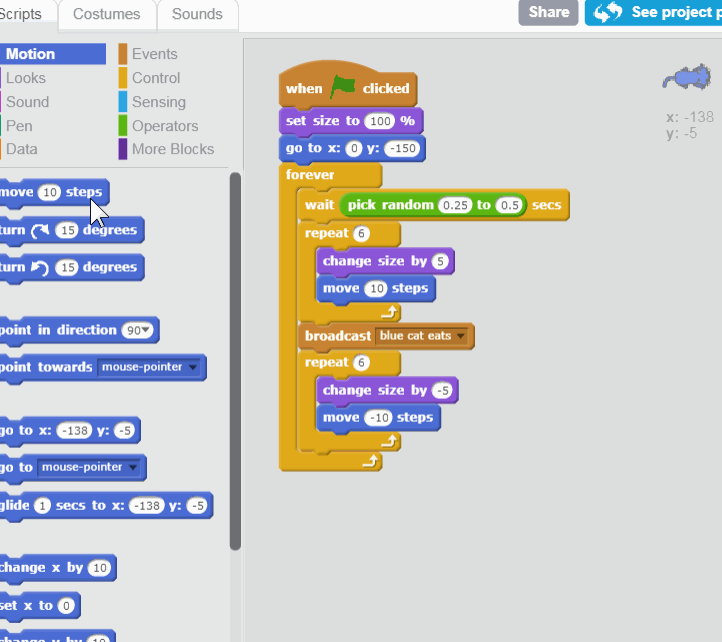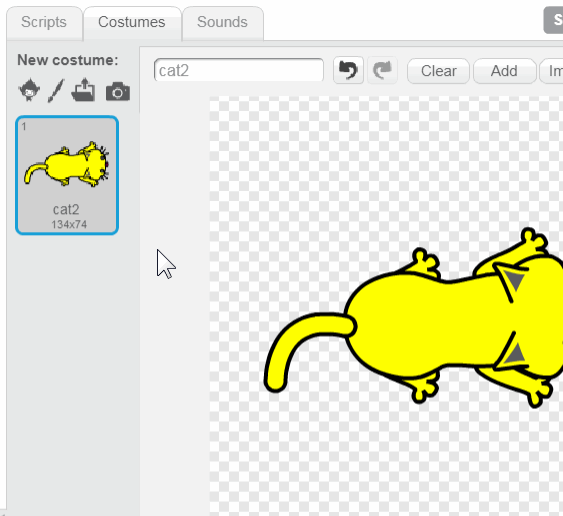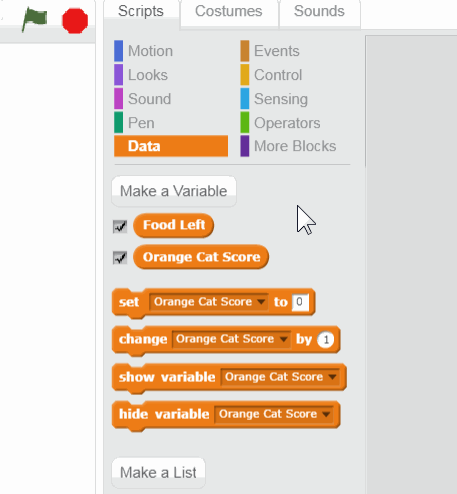Link to the Hungry Hungry Kitties game on Scratch
The complete Hungry Hungry Kitties game

Step 1 - Delete the Sprite1 sprite

Step 2 - Click New Sprite, select cat2

Step 3 - Rename cat2 to Orange Cat

Step 4 - Add this code to Orange Cat

Step 5 - Add this code to Orange Cat

Step 6 - Add this code to Orange Cat

Step 7 - Add this code to Orange Cat

Step 8 - Add this code to Orange Cat, and create new message 'orange cat eats'
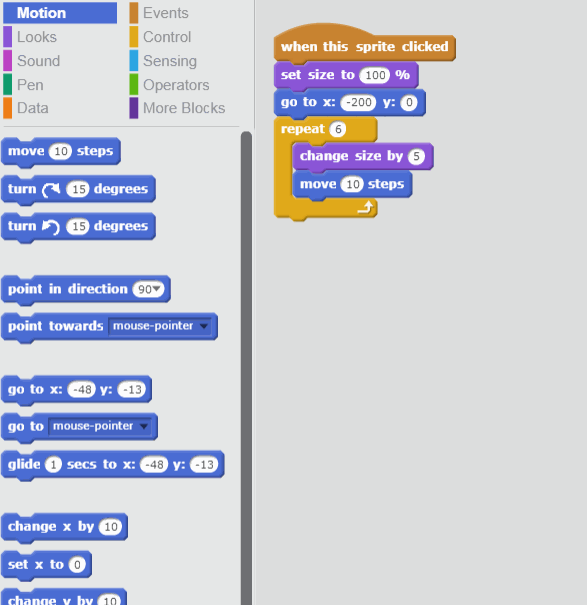
Step 9 - Add this code to Orange Cat

Step 10 - Add this code to Orange Cat

Step 11 - Duplicate the Orange Cat sprite

Step 12 - Rename 'Orange Cat2' to 'Blue Cat'

Step 13 - Use the Fill tool to paint the cat blue
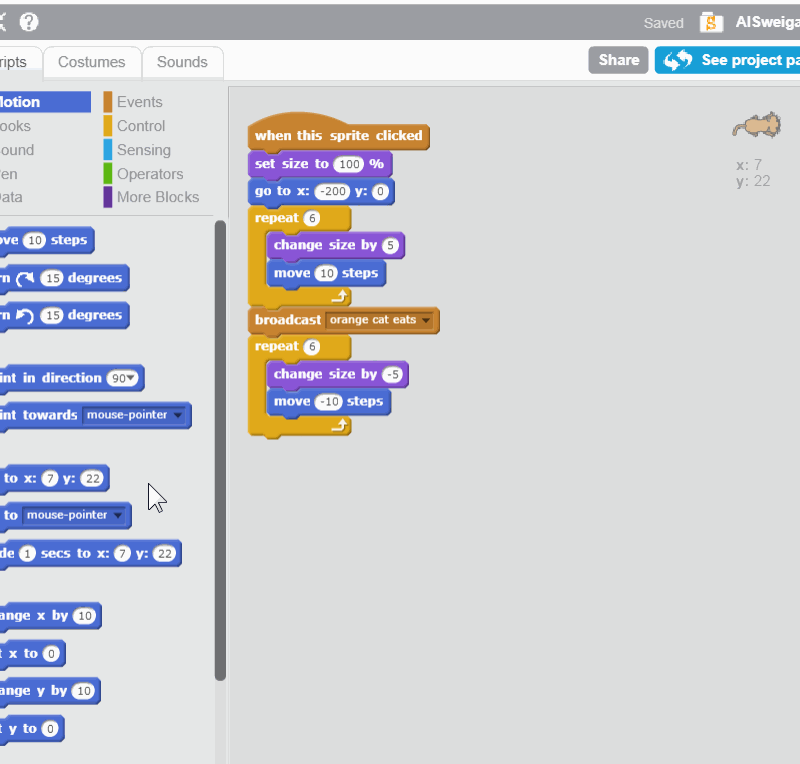
Step 14 - Change the code for Blue Cat

Step 15 - Change the code for Blue Cat

Step 16 - Create the new message 'blue cat eats'

Step 17 - Add this code for Blue Cat

Step 18 - Add this code for Blue Cat

Step 19 - Duplicate the Blue Cat sprite

Step 20 - Rename 'Blue Cat2' to 'Green Cat'

Step 21 - Use the Fill tool to paint the cat green
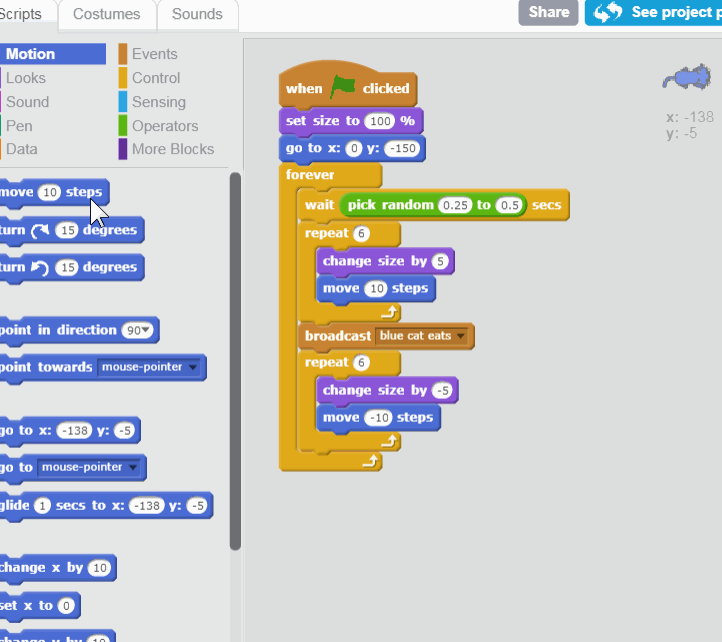
Step 22 - Change this code on Green Cat, and create new message 'green cat eats'

Step 23 - Duplicate the Green Cat sprite

Step 24 - Rename 'Green Cat2' to 'Yellow Cat'

Step 25 - Use the Fill tool to paint the cat yellow

Step 26 - Change this code on Yellow Cat, and create new message 'yellow cat eats'
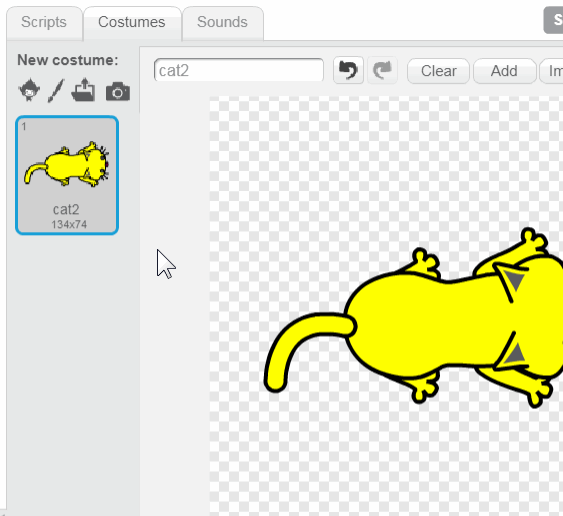
Step 27 - Click New Sprite, select Ball

Step 28 - Make a variable named 'Food Left'

Step 29 - Make a variable named 'Orange Cat Score'

Step 30 - Make variables 'Blue Cat Score', 'Green Cat Score', and 'Yellow Cat Score'
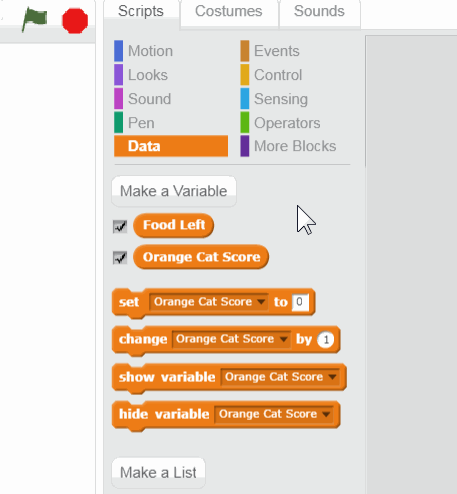
Step 31 - Add this code to Ball

Step 32 - Add this code to Ball

Step 33 - Add this code to Ball

Step 34 - Add this code to Ball

Step 35 - Add this code to Ball

Step 36 - Add this code to Ball

Step 37 - Add this code to Ball

Step 38 - Add this code to Ball

Step 39 - Add this code to Ball

Step 40 - Add this code to Ball

Step 41 - Add this code to Ball

Step 42 - Add this code to Ball

Step 43 - Add this code to Ball

Step 44 - Add this code to Ball

Step 45 - Add this code to Ball

Step 46 - Add this code to Ball

Step 47 - Add this code to Ball

Step 48 - Add this code to Ball

Step 49 - Duplicate this script, and change the 'Orange' parts to 'Blue'

Step 50 - Duplicate this script, and change the 'Orange' parts to 'Green'

Step 51 - Duplicate this script, and change the 'Orange' parts to 'Yellow'

Step 52 - Click the 'Paint New Sprite' button, name it 'The End'

Step 53 - On the Costumes tab, use the Text tool to write 'The End!'

Step 54 - Add this code to The End

Step 55 - Add this code to The End

Step 56 - Add this code to The End

Step 57 - Add this code to The End

Step 58 - Add this code to The End

Step 59 - Add this code to The End

Step 60 - Add this code to The End

Step 61 - Add this code to The End

Step 62 - Double-click the variables on the Stage to change their appearance

Step 63 - Select the 'light' backdrop

Step 64 - Name your project 'Hungry Hungry Kitties'